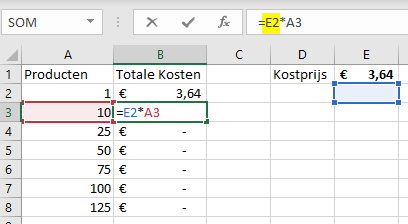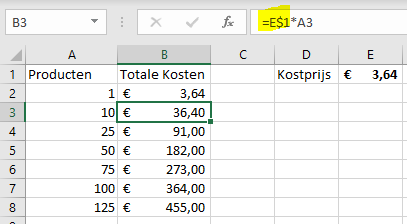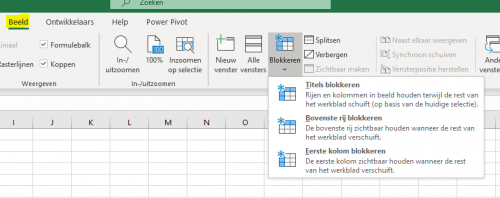Excel Freeze Rows
Every Excel user wants to make efficient use of Excel, as you then use the full potential of the software. For example, you can quickly perform many calculations in Excel using the “copy and paste” function. It is important to occasionally use the ‘Lock Cell Excel‘ feature. In this article we will go into a specific form of cell fixing, namely row freezing in Excel. The purpose of locking rows is to drag functions across different rows without this having an impact on the outcome of the formulas. If you’re interested in the topic of locking rows in Excel, read on.
How to Lock Rows in Excel?
In principle, you can interpret locking rows in Excel in two ways. Firstly, you could see this as part of a formula, where you lock part of the formula using ‘dollar’ signs. Secondly, you could see it as locking entire rows, so that certain rows remain visible as you scroll down an Excel sheet. We will discuss both topics separately.
Locking Rows in Excel Using ‘dollar’ Signs
To lock rows in Excel, ‘dollar’ signs should precede the row number. Suppose you want to calculate the total costs of different batches of products. To work efficiently and quickly drag formulas across multiple cells, locking the row is a requirement. Notice the difference between locking and not locking the cost price in cell E1.
2. Locking a Row in Excel
Locking a row in Excel is very handy in spreadsheets with a lot of data where the top row contains relevant information. To do this, go to View -> Freeze -> Freeze Top Row.
Locking Multiple Rows?
If you want to lock multiple rows, you can use the ‘Freeze Panes’ option. Suppose you want to lock the first 10 rows; select cell A11 and then click on ‘Freeze Panes’. You will now see that the first 10 rows are locked and remain visible as you scroll down.
Need an Excel Specialist?
Microsoft Excel may not be your best skill, and it may also not be something that makes you happy. If that’s the case, you can consult an Excel specialist at Bouwmeester Consultancy. Not only is Microsoft Excel our best skill, but we also enjoy working with this program daily. So, look no further if you want to outsource some of your Excel tasks. You are always free to contact us, and who knows, maybe we can be of service to each other.